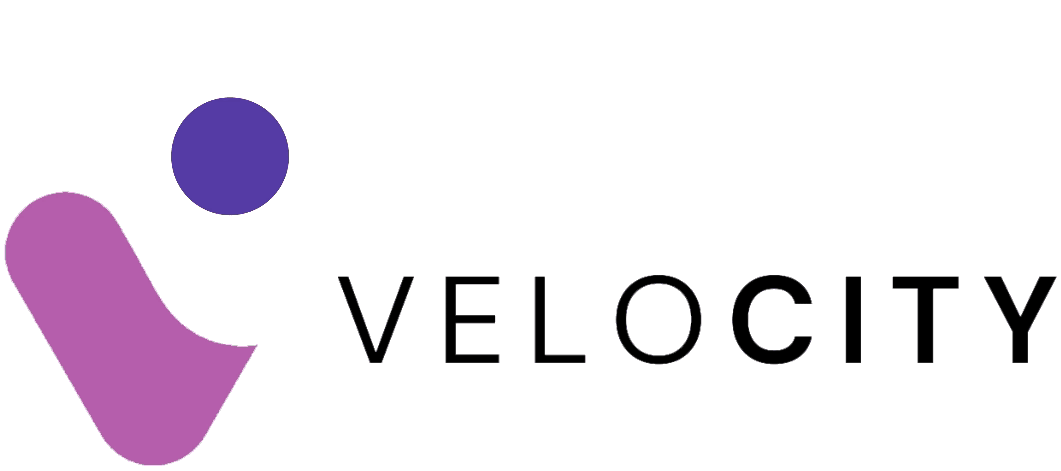Services List
So, you’ve got a website, and you’re keen on improving its appearance on Google Search? Excellent! You’re about to embark on an exciting journey into the world of Search Engine Optimisation (SEO) with a powerful ally: Google Search Console. Don’t worry if you’re not a tech wizard—this guide will walk you through the basics, step by step.
-Jul-25-2024-12-52-38-1555-PM.png?width=2500&height=1500&name=Feature%20images%20velocity_%202500%20x%201500%20(8)-Jul-25-2024-12-52-38-1555-PM.png)
Covered in this article
What is Google Search Console?
Step 1: Get Started with Google Search Console
Step 2: Understanding the Basics
Step 3: Key Reports to Check Regularly
Step 4: Optional (But Super Useful) Reports
Step 5: Advanced Tips
Conclusion
FAQs About Gettig Started With Google Search Console
What is Google Search Console?
Google Search Console is a free web service provided by Google that helps website owners monitor, maintain, and troubleshoot their site’s presence in Google Search results. It’s an essential tool for anyone serious about improving their website’s visibility and performance on Google.
Here’s a quick overview of what Google Search Console offers:
- Performance Monitoring: It tracks how your site performs in Google Search, providing data on clicks, impressions, click-through rates (CTR), and your site's average position in search results.
- Index Coverage: This shows which pages of your site are indexed by Google and highlights any issues that prevent pages from being indexed.
- Security Issues: It alerts you if your site has been compromised or hacked, ensuring you can take swift action to protect your visitors and your site’s reputation.
- Manual Actions: This section informs you if any manual penalties have been applied to your site due to violations of Google's guidelines.
- Mobile Usability: It assesses your site's mobile performance, identifying any issues that could affect user experience on mobile devices.
- Enhancements: It includes reports on various enhancements like structured data, AMP (Accelerated Mobile Pages), and more, helping you make your site more search-friendly.
By using Google Search Console, you gain valuable insights into how Google sees your website. This knowledge enables you to optimise your site’s content, fix technical issues, and improve your overall search engine optimisation (SEO) strategy. Whether you're a beginner or an experienced SEO specialist, Google Search Console is an indispensable tool for making your website more effective and successful.
Step 1: Get Started with Google Search Console
First things first, you need a Google account. If you don’t have one, set it up—it’s free and essential for using Search Console.
Adding and Verifying Your Site
Once you have your Google account, head over to Google Search Console. Add your website and verify ownership. This is crucial because the Search Console provides detailed information about your site that only the owner should see. Verification methods include adding a meta tag to your homepage, uploading an HTML file, or using your domain name provider.

Step 2: Understanding the Basics
The Dashboard
When you first open Search Console, you’ll land on the dashboard. This is your command centre, showing you high-level information about your site’s performance, any critical issues like security problems, and manual actions taken by Google.
Performance Reports
Performance reports are your best friends. They tell you how well your site is doing on Google Search. You can see data on clicks, impressions (how many times your site appears in search results), and click-through rate (CTR). There are specific reports for web search, news search, and Google Discover.
Step 3: Key Reports to Check Regularly
Security Issues
Nobody wants their site to get hacked. The Security Issues report alerts you if Google finds any evidence of hacking on your site. If something’s amiss, you’ll also get an email notification.
Manual Actions
Sometimes, your site might not comply with Google’s guidelines. The Manual Actions report tells you if your site has any penalties, which can affect your search rankings. Like with security issues, you’ll be notified via email if a new manual action is taken.
Index Coverage
The Index Coverage report shows which pages on your site are indexed by Google and which aren’t. It also highlights any errors that prevent Google from indexing certain pages. Fixing these issues can significantly improve your site’s visibility.
Step 4: Optional (But Super Useful) Reports
Sitemaps
Submitting a sitemap helps Google discover all the pages on your site more quickly. The Sitemaps report allows you to monitor the status of your submitted sitemaps and see how many URLs Google has indexed from them.
Core Web Vitals
User experience is a big deal for Google. The Core Web Vitals report gives you insights into how your pages perform based on real-world usage data. It focuses on key metrics like loading speed, interactivity, and visual stability.
URL Inspection
The URL Inspection tool is like a magnifying glass for individual pages. It shows you how Google sees your pages and helps you troubleshoot indexing issues. You can even request Google to re-crawl a page after you’ve made updates.
Step 5: Advanced Tips
Once you’re comfortable with the basics, you might want to dive deeper into more advanced SEO tactics. Here are a few areas to explore:
- Structured Data: Enhance your search results with rich snippets using structured data. The Rich Results report helps you debug any issues with your structured data implementation.
- Mobile Usability: Check the Mobile Usability report to ensure your site is user-friendly on mobile devices, which is crucial since more people are using mobile for searches.
Conclusion
Google Search Console is a treasure trove of insights and tools that can help you optimise your site for better search performance. Regularly checking your reports and addressing issues can lead to significant improvements in your site’s visibility and traffic. So, put on your SEO hat, dive into Search Console, and start unlocking your website’s full potential!
Remember, a little effort goes a long way in the world of SEO. Happy optimising!
FAQs About Gettig Started With Google Search Console
1. What is Google Search Console?
Google Search Console is a free tool from Google that helps website owners monitor, maintain, and troubleshoot their site's presence in Google Search results.
2. How do I verify my site in Google Search Console?
You can verify your site by adding a meta tag to your homepage, uploading an HTML file, or using your domain name provider.
3. How often should I check Google Search Console?
It's recommended to check your account about once a month or when you make significant changes to your site’s content. Google will email you if it finds any critical issues.
4. What is the Performance report in Google Search Console?
The Performance report shows data on clicks, impressions, click-through rates (CTR), and your site’s average position in Google Search results.
5. How can I see if my site has any security issues?
You can check the Security Issues report in Google Search Console to see if Google has detected any evidence of hacking on your site.
6. What should I do if my site has a manual action?
If your site has a manual action, check the Manual Actions report for details on the issue and follow the guidelines provided to resolve it.
7. How can I improve my site's indexing on Google?
Use the Index Coverage report to identify and fix any errors that prevent Google from indexing your pages. Submitting a sitemap can also help.
8. What is a sitemap, and how do I submit one?
A sitemap is a file that lists the URLs of your site. You can submit it through the Sitemaps report in Google Search Console to help Google discover your pages more quickly.
9. How can I use the URL Inspection tool?
The URL Inspection tool allows you to see how Google views a specific page, troubleshoot indexing issues, and request a re-crawl of updated pages.
10. What are Core Web Vitals, and why are they important?
Core Web Vitals are metrics that measure user experience related to loading speed, interactivity, and visual stability. Good Core Web Vitals can improve your site’s ranking on Google.